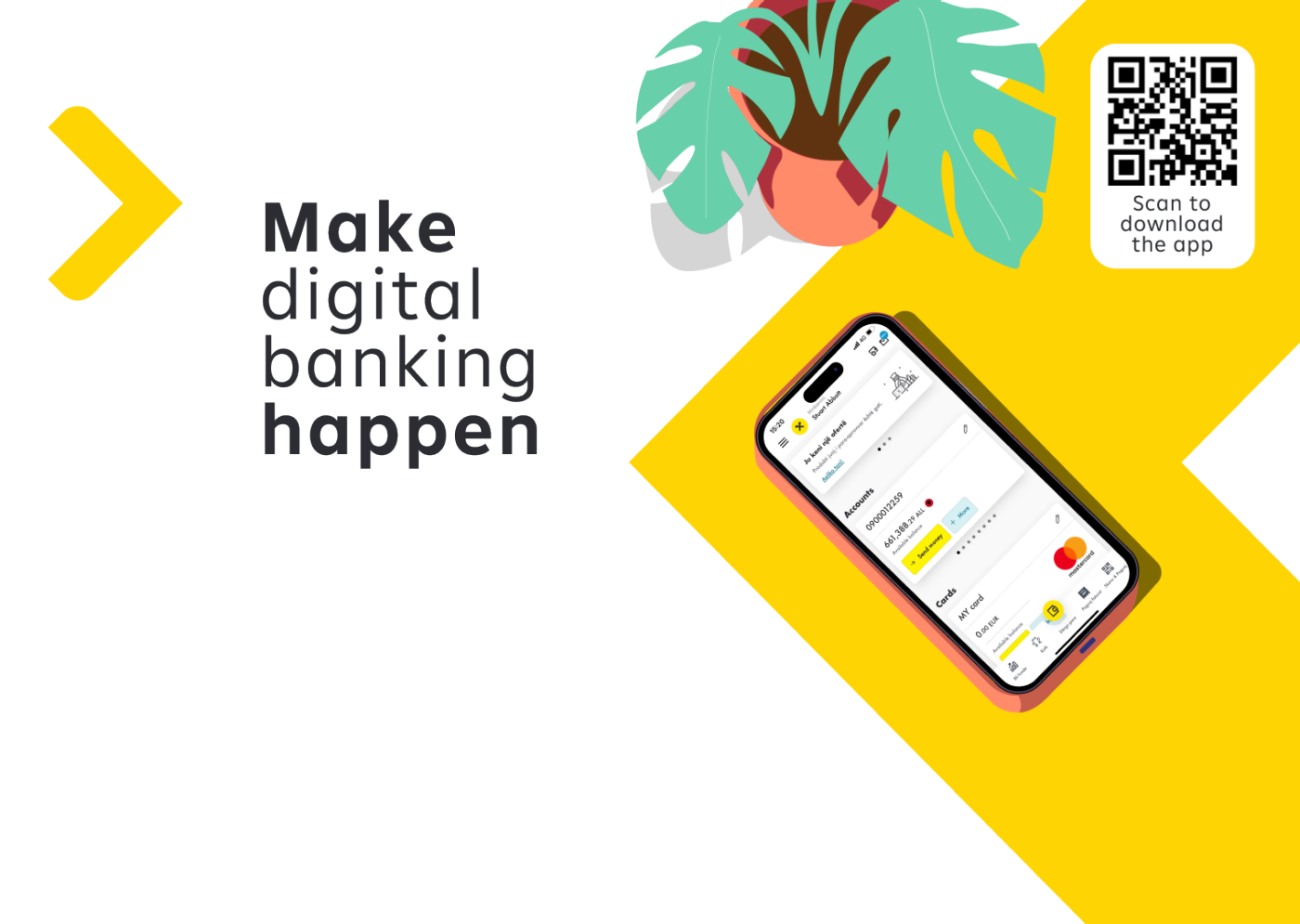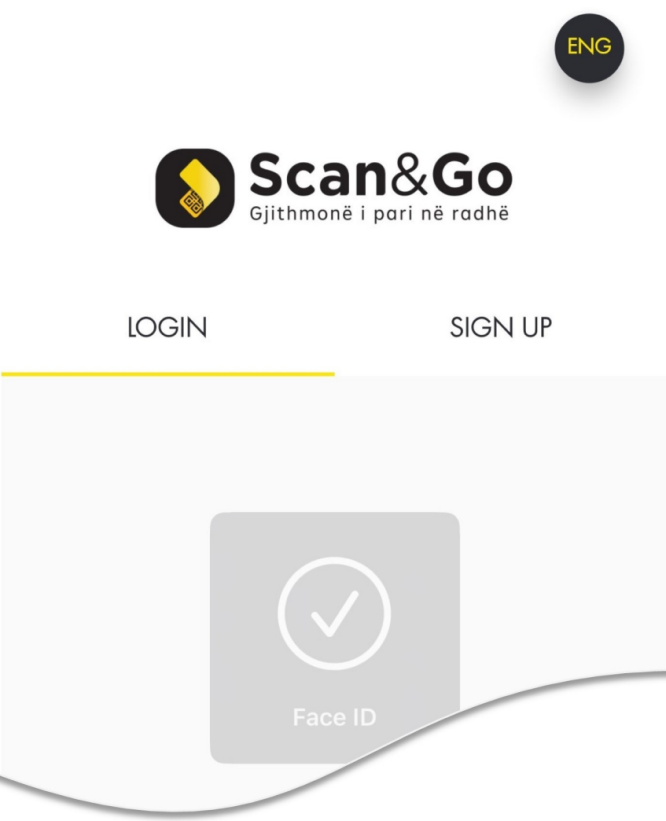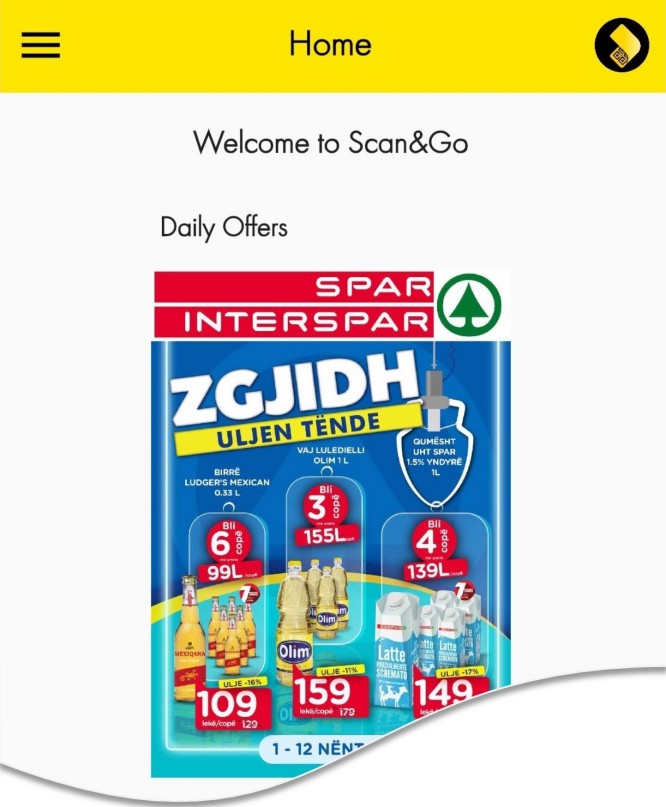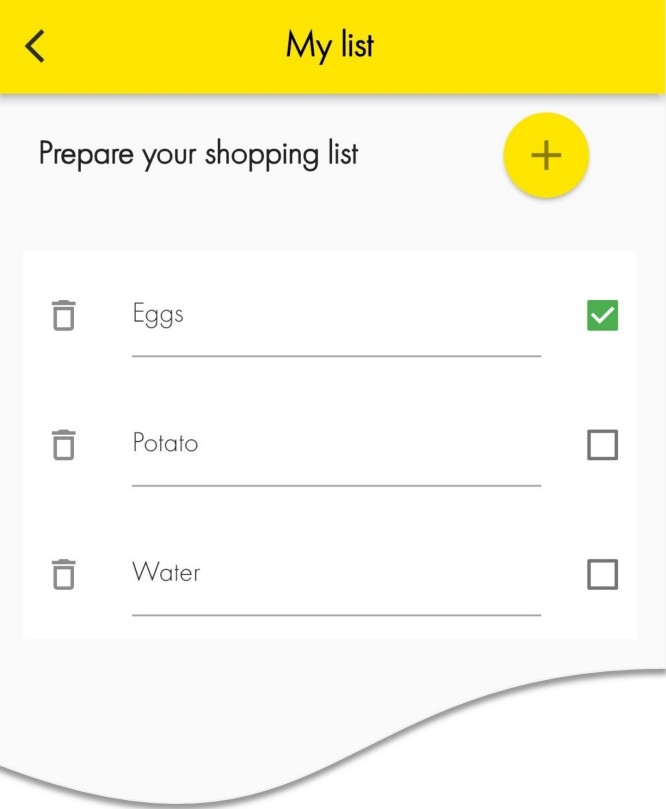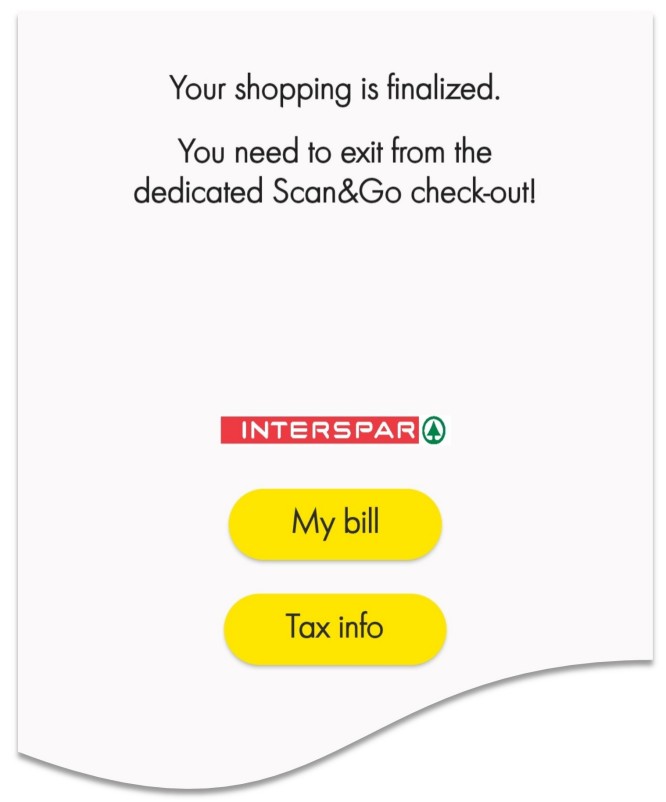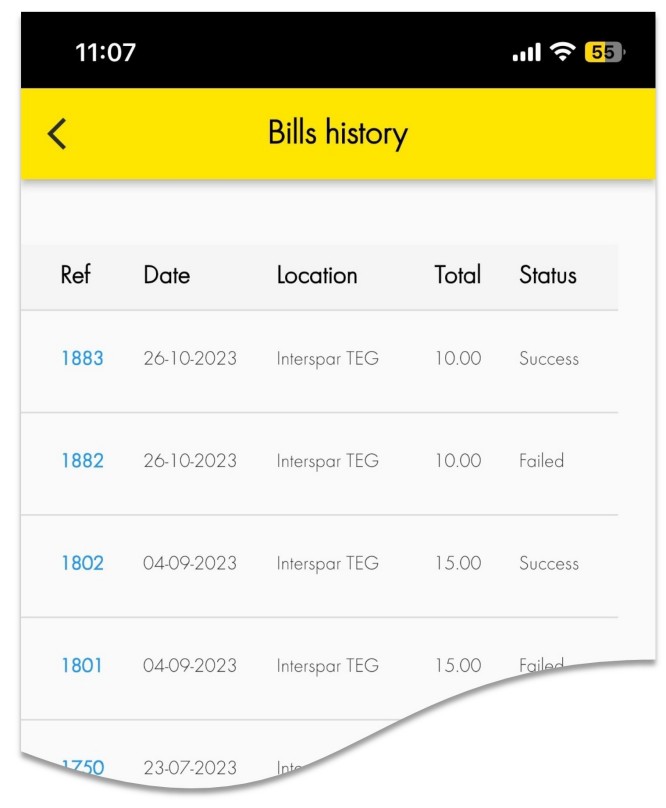Scan&Go
The only mobile application for fast and secure in-store purchases. Get the Scan&Go App and use it for free.
We are the first in Albania to offer an application for in-store purchases.
This service is free of charge for all individual customers.
Instant purchases
Your mobile is all you need to scan the products’ barcode in the store, pay directly in the app and exit the store through a dedicated check-out area.
Effortless shopping
Enjoy the secure end-to-end shopping experience without having to wait in long queues. Spend your free time doing the things you love.
Use it for free
It will take you only one minute to register in the Scan&Go app., available for download on popular platforms, AppStore and Google Play.
If you want to know more about Scan&Go, how to use it and where, just scroll down!
Have you ever been in a grocery store (for e.g.) with just 1 bottle of water in your hands (or more) and a lot of people in front of you waiting to pay? Most probably you have thought of leaving!
We have already the right solution for you, the Scan&Go application.
How it works? It’s simple, check the video for more

Changing how we shop in store
More about Scan&Go

What our customers say about Scan&Go?
Frequently Asked Questions
Here you can find answers to the most frequent questions about Scan&Go
INTERSPAR TEG and QTU.
Make sure you have your ID card with you during the registration process in the application. After filling in your personal information, the bank will send a one-time password (OTP) in your e-mail address. Log in to the application by entering your e-mail address and the password you previously created during the registration process. After the first login, using e-mail and password, you can activate login using biometric data.
You can login to the application by entering your e-mail address and the password you previously created during the registration process; or by using biometric data for login.
You can start the scanning process, after you have logged in to the application, by clicking the ‘Scan’ button or the ‘Scan’ icon at the bottom bar menu. Make sure to focus the camera of your device on the product barcode.
By clicking ‘Payment data’, the application will show you, your current bank accounts (in ALL or Euro). All you need to do is to select which account you want to use for your purchases.
Yes, you sure can; Head to ‘Payment data’ menu, and select which account you want to use for your purchases.
You can add a maximum of 10 items in your basket for each purchase. The daily limit of purchases with Scan&Go is 35,000.00 ALL; or the equivalent in foreign currency as per the latest exchange rate published from the bank, in case the default chosen account for purchases is in Euro.
Scan&Go uses your location to offer a better customer shopping experience. By sharing your location you will be able to get information for daily offers on products and respective discounts, depending on which store you are shopping.
The active offers in INTERSPAR TEG and QTU are shown in the main page after logging in the application. In this page you can also find the full catalog of products in INTERSPAR.
You can fill out your shopping list at any time by clicking the icon ‘Account’ at the bottom bar menu. Then click on ‘To do list’ and add the products you want to purchase.
After you finalize your payment, by clicking the icon ‘Account’ at the bottom bar menu, you will find the invoices of your 20 latest purchases in the menu ‘Bills History’. You can access the details of each invoice by clicking the reference number.
Your personal data registered in the application is secured according to the European standards of information security and privacy. Every user can access, read, and accept the Terms of Use and the Form of Consent displayed during the registration process in the application, as well as on the bank's website for information.
In case of forgotten password, go to the login page of Scan&Go and click ‘Forgot password?’. If you want to change your password, go to ‘My personal data’ menu and choose the option ‘Change password’.
In case you need help to use Scan&Go in the store, you can approach the supporting staff of INTERSPAR TEG and QTU or the information desk. For further information or support, you can contact the bank, Tel. +355 4 2381381, or write us at info@raiffeisen.al