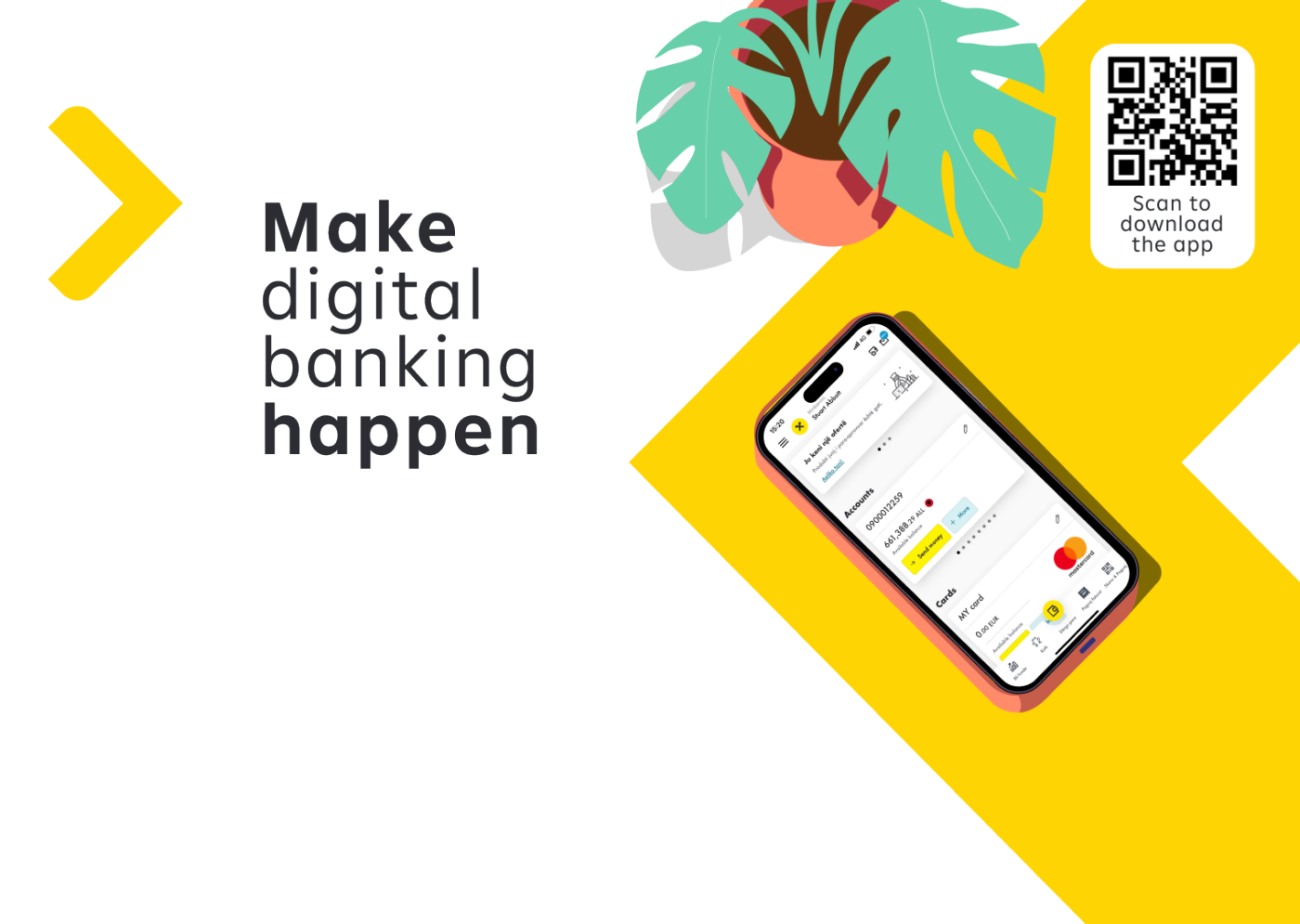Frequently Asked Questions
On this page you can find the most frequently asked questions about Apple Pay
With Apple Pay and your debit and credit cards issued by Raiffeisen Bank Albania, you can pay quickly, securely, and privately. Paying with Apple Pay is easy and works with the devices you use every day; iPhone, Apple Watch, iPad, and Mac. Your card information is secure because it's not stored on your device or shared with the merchant during payment.
Manual Method:
- Open the Apple Wallet application on your iPhone.
- Tap the Add (+) button in the top-right corner.
- Scan your debit or credit card (or enter the details manually).
- Follow the on-screen steps and accept the terms and conditions.
- Once completed, the card will appear in Wallet and can be used with Apple Pay. You can add other cards in the same way.
In-App Push Provisioning – via Raiffeisen Bank Albania Mobile App:
- Open the Raiffeisen ON application.
- Select the Cards option.
- For each card, you will see the option “Add to Apple Wallet”.
- Follow the on-screen steps and accept the terms and conditions.
Wallet Extension: In the Wallet app, tap +.
- The options for adding a card will appear.
- Select Raiffeisen ON and add the card.
With Apple Pay, you can conveniently pay for your purchases in stores, online, or in apps. You can identify locations by the contactless payment symbol or the Apple Pay logo.
You can make payments with Apple Pay at all POS terminals that support contactless payments anddisplay the Apple Pay / Contactless symbol.
Steps for payment:
1. Ensure your card is already added to Apple Wallet.
2. When at the POS, hold your iPhone close to the terminal.
3. Activate Apple Pay:
- On iPhone with Face ID → Double-press the side button and glance at the screen
- On iPhone with Touch ID → Hold your finger on the Touch ID sensor.
4. Once the payment is confirmed, a symbol will appear on the screen to indicate a successful transaction.
You can also use Apple Pay with your Apple Watch by double-pressing the side button and holding the watch near the POS terminal.
You can store multiple Raiffeisen debit or credit cards. If you add two or more cards to Apple Pay, you can specify a default card for payments. You can do this in Apple Wallet or in the device's system settings under "Wallet & Apple Pay."
You can store your Raiffeisen debit or credit card on multiple Apple devices at the same time.
If you enable two or more cards for Apple Pay, you can set a default card for payments. You can set this directly in Apple Wallet by pressing and holding the desired card and placing it first.
Instead of your debit/credit card number, Apple Pay uses a virtual number to process payments, so your card information is not transferred to merchants and your actual debit/credit card number is not stored on your device or on Apple servers.
If you lose your device or it's stolen, you can lock it at any time using the Find My app on another iPhone or iPad or from your Apple ID account page. Your physical card will remain unaffected. You can pay with it as usual.